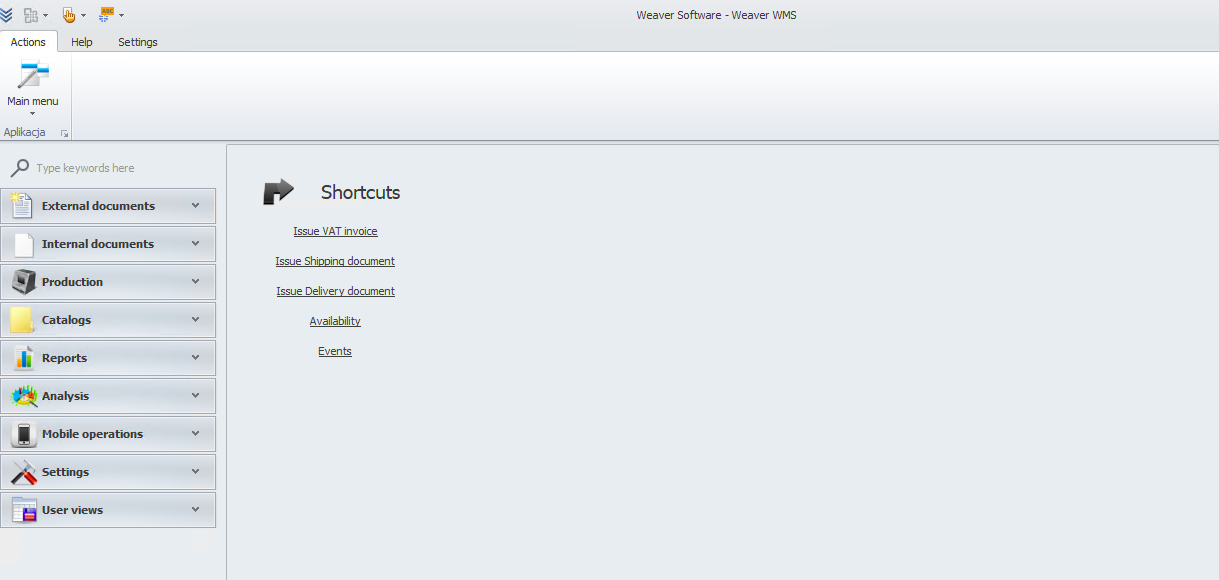Installation
To install Weaver WMS download installation file.
After that you installation setup.exe file has started to download. Go to place where you saved it and open.
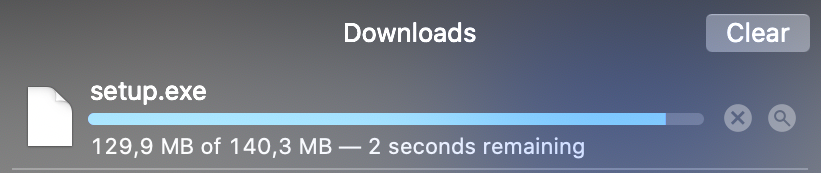

If your Windows will block running install file clik Run anyway.
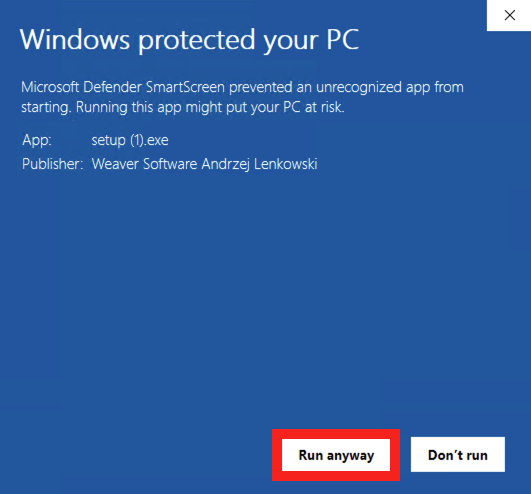
Now select your language.
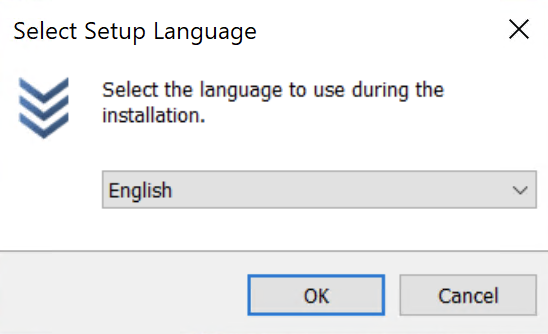
And destination where Weaver WMS will be installed.
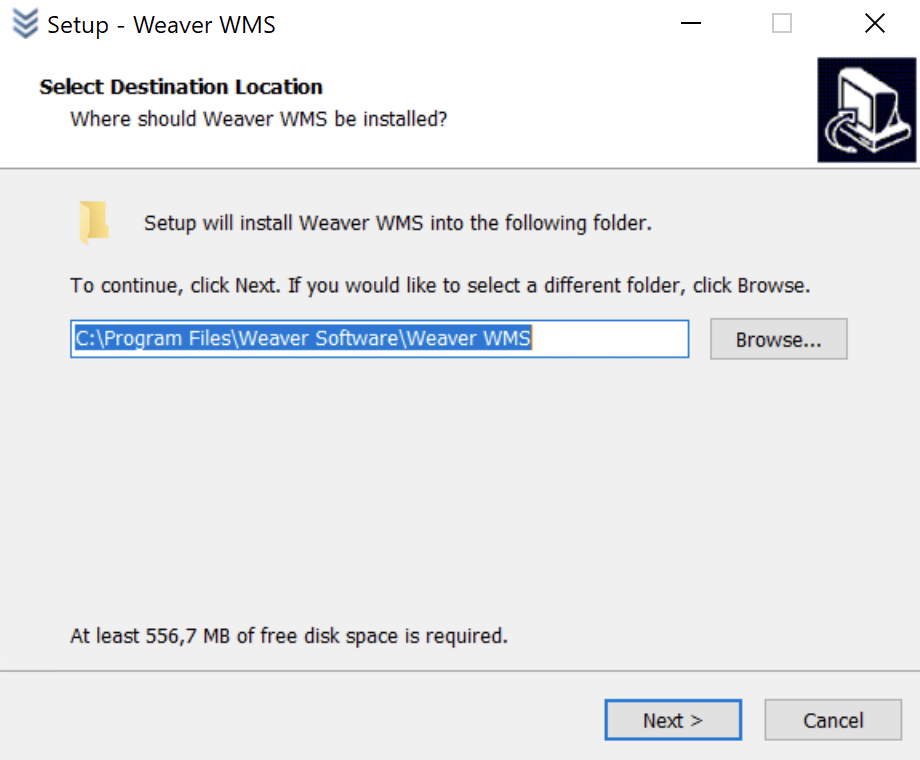
Weaver WMS will also create Start Menu Folder if you don't need it click on Don't create a Start Menu folder window. Go to Next window.
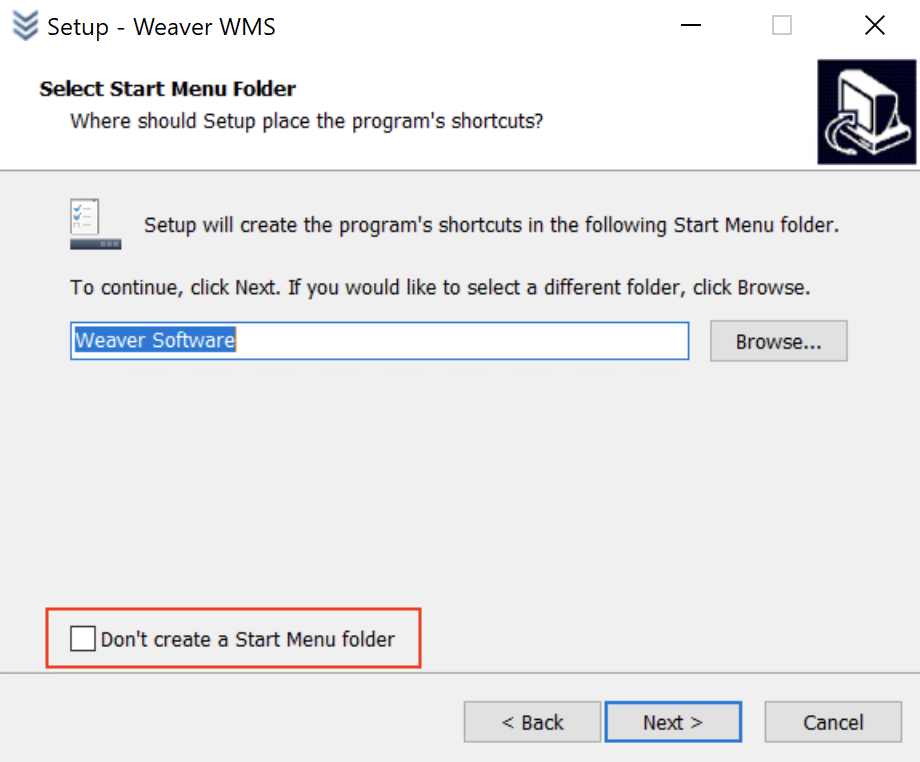
In next step you can choose if you want to have shortcut on a desktop or Quick Launch. You can select both option or neither. After that click on Next button.
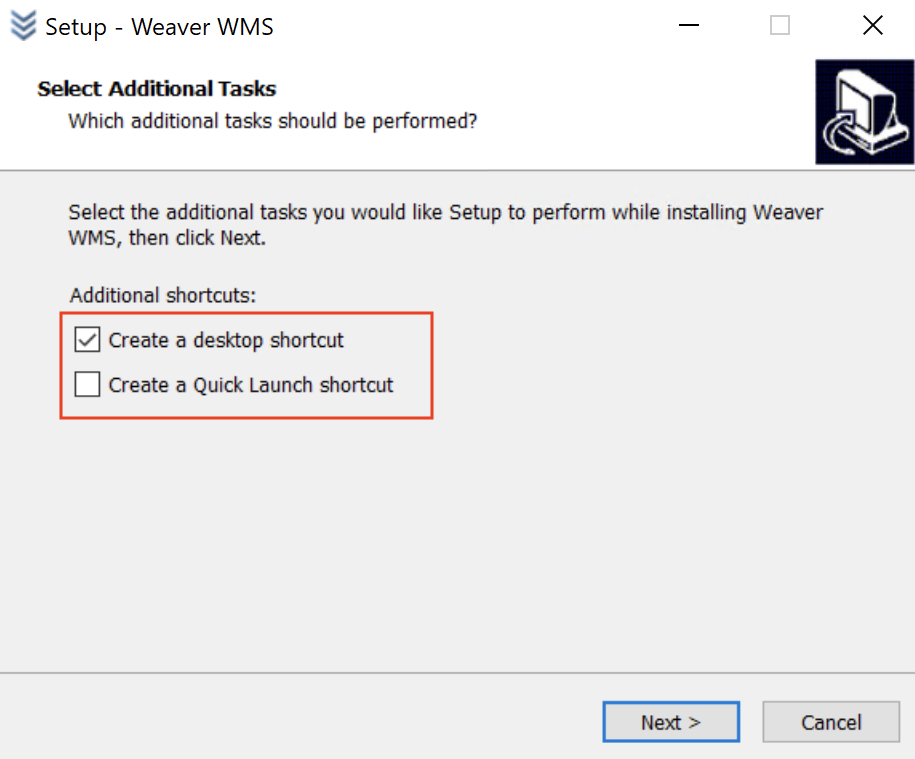
Click Install button.
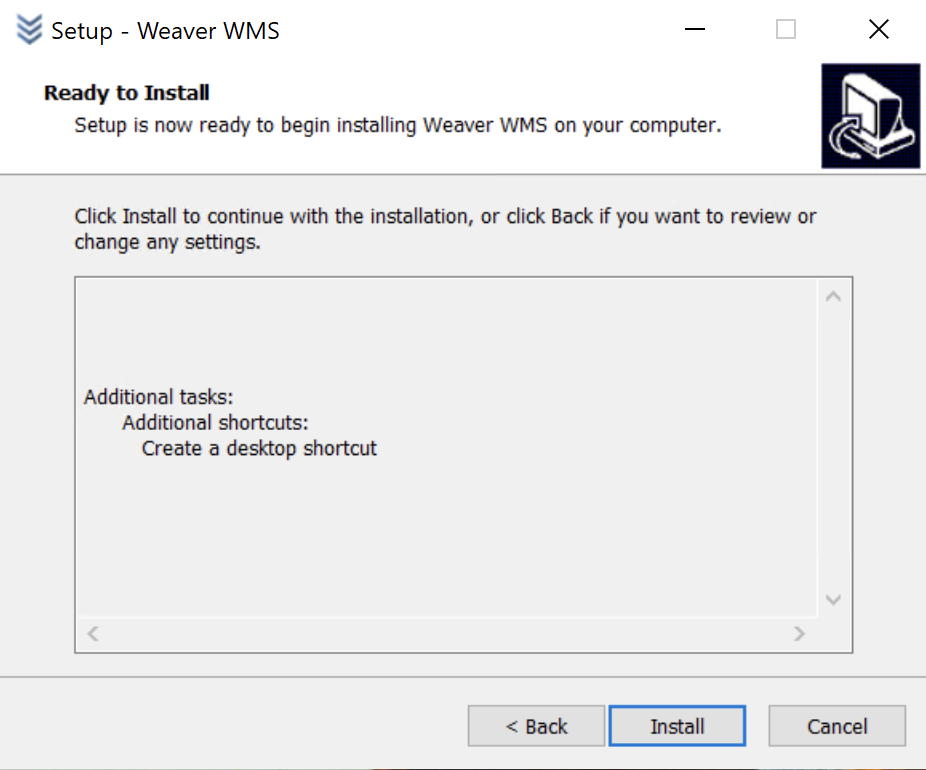
After installation you will see last window. If you want to run Weaver WMS click on Finish button. If you want to do it later uncheck Launch Weaver WMS before clik on Finish button.

Your Weaver WMS is ready to work now. Enjoy!