Views
In Weaver WMS user has dedicated to module buttons in the top of the page. That buttons will change after module change. Like in this example you will see only butttons that you can use is users module.

On the left side you can see main menu. When it's on you can see all your modules. If you click on show pannel button you will see destop with shortcuts and help section. On the right you can see information about version, validity and user.
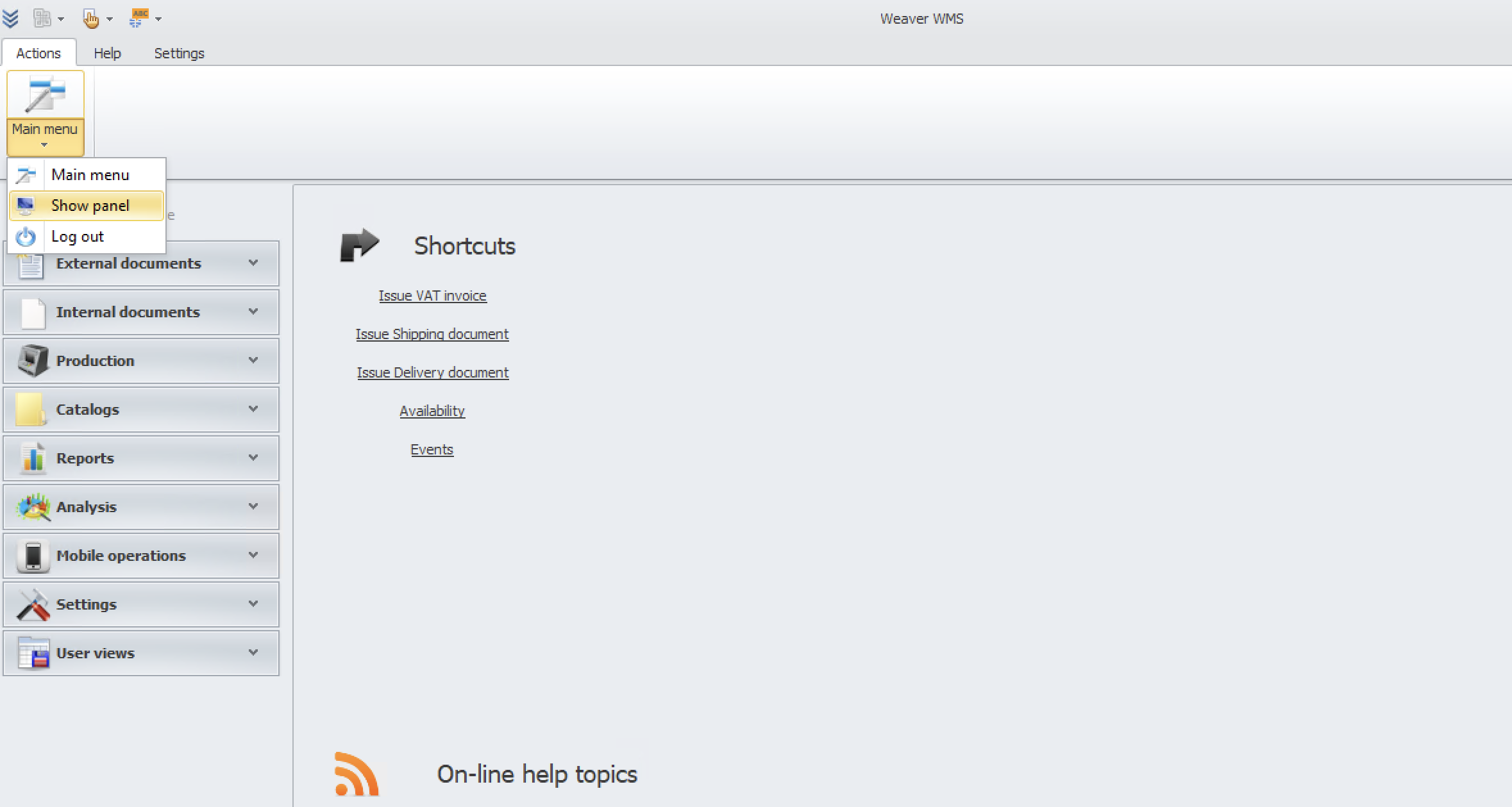
On the top of the page you can see general modules with general settings like in this example.

Here you can find some additional options. You can change layout, skins and language.

If you click on organize view. you will see some more options.
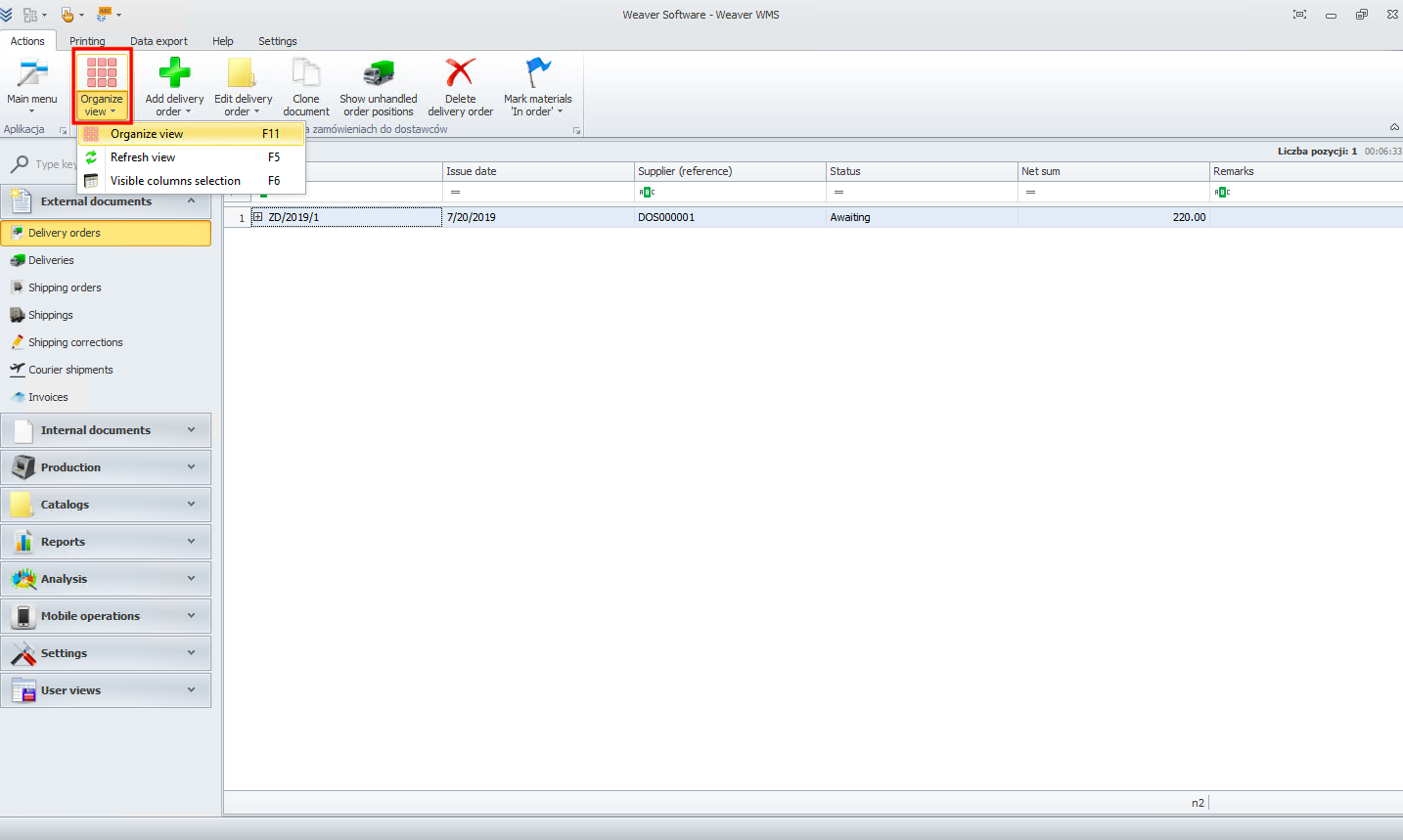
For example in view settings tab you can select refresh data while changing view option. Now every time you will switch between modules your data will be refresh.
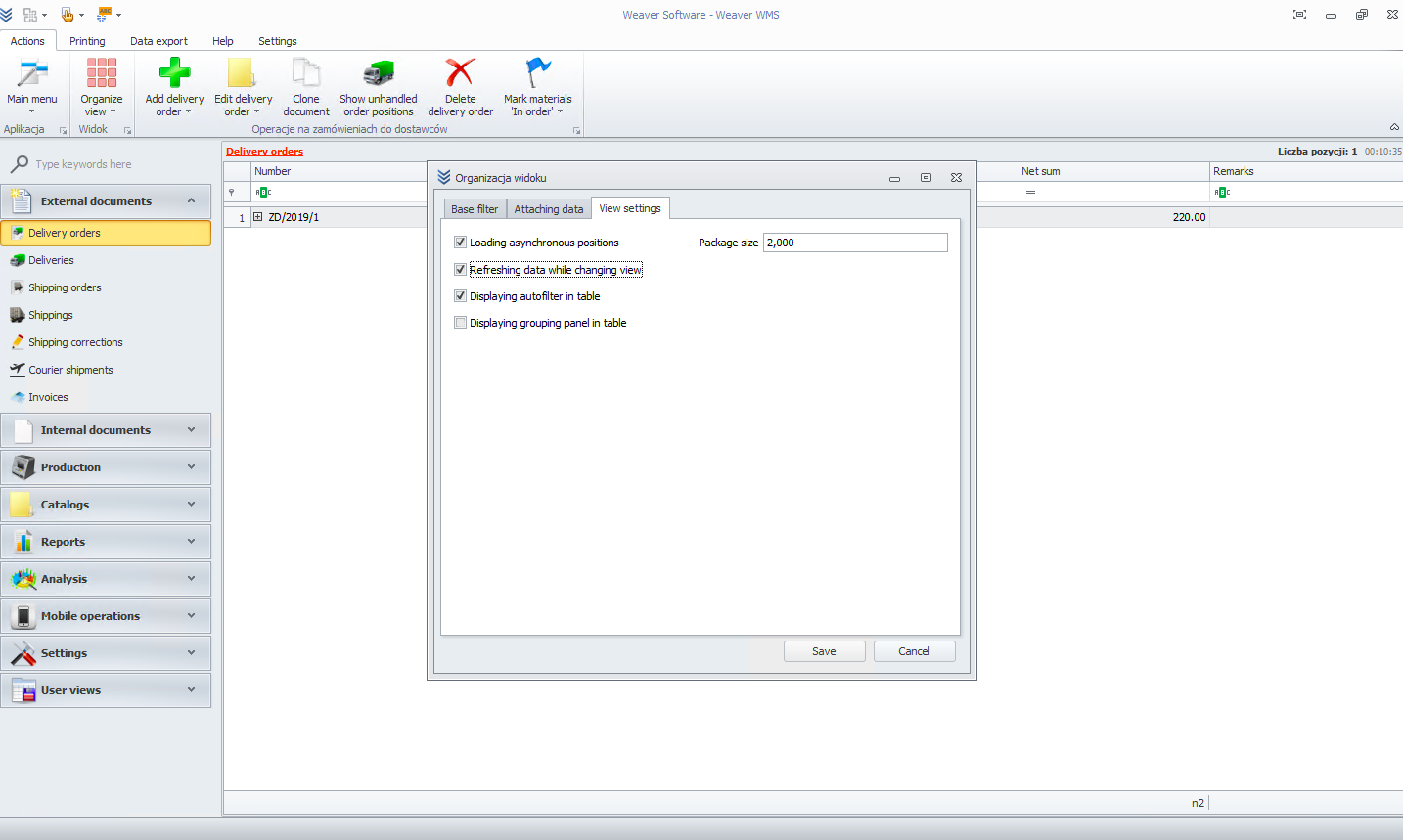
Below you can find refresh button. Use it when you want to refresh data in module that you are now or just click F5.
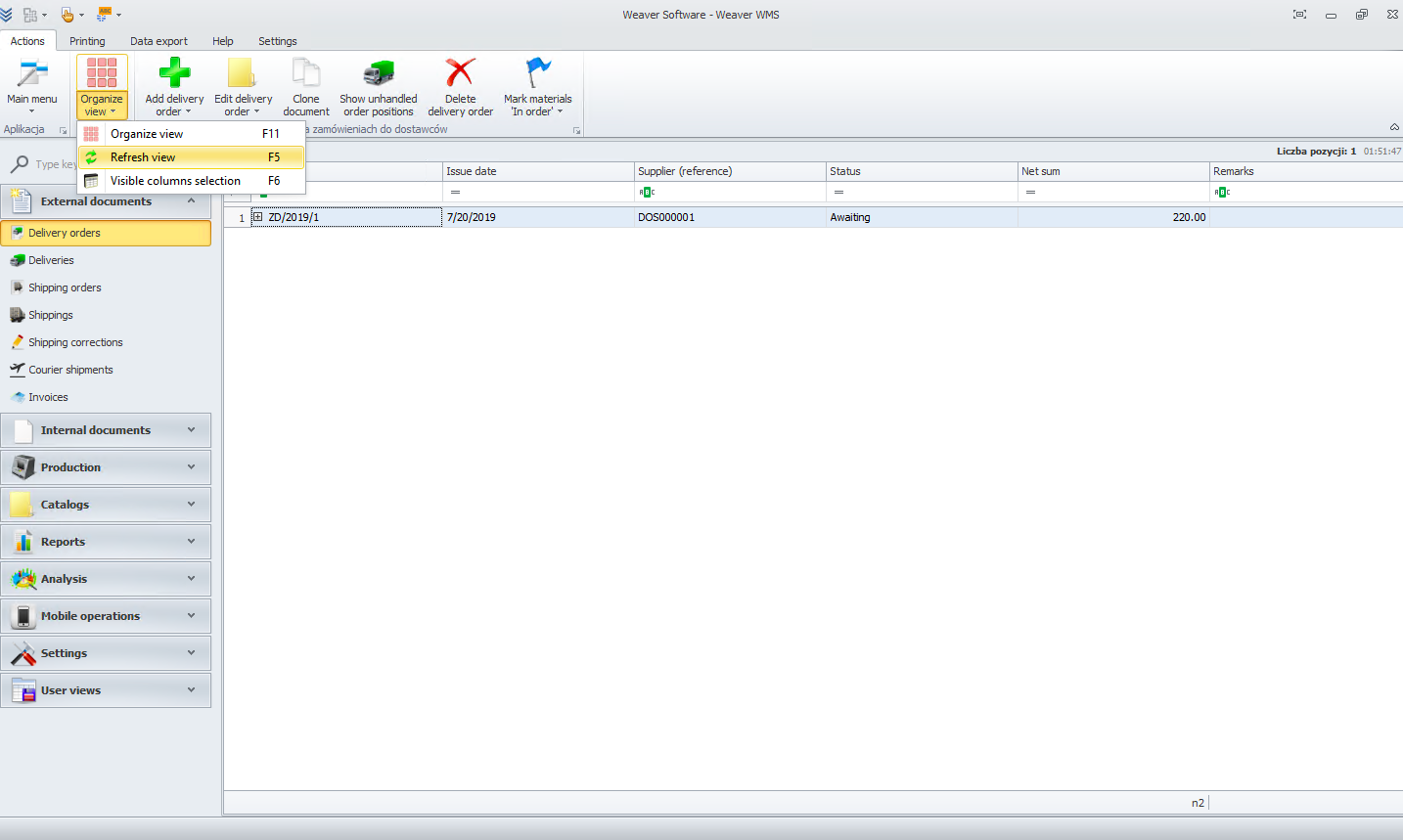
The last one is visible column selection. After you click on it you will see additional menu in the bottom right corner where you can choose visible colums.
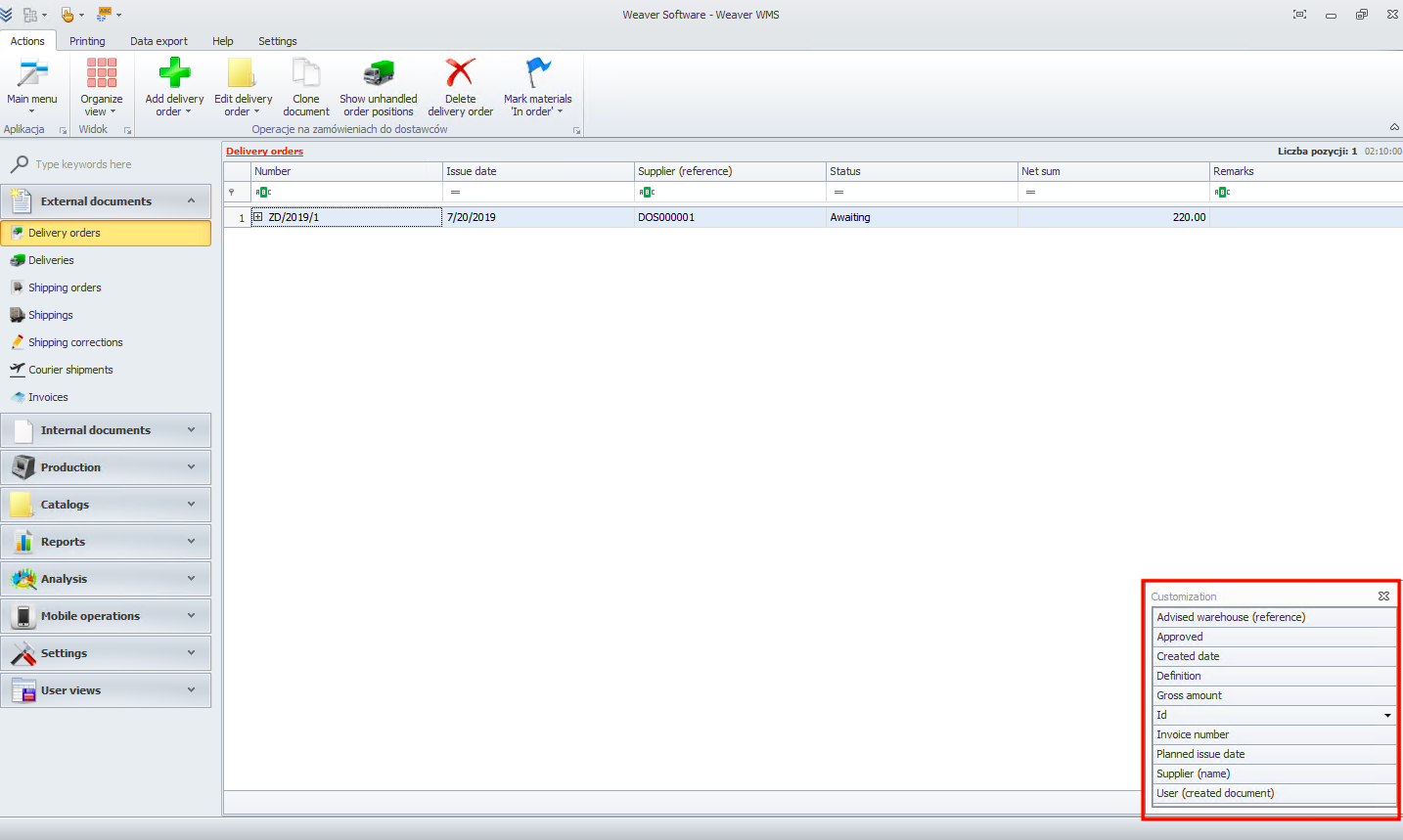
Finally on the left there are all modules. When you click on one of them you will see dedicated menu and documents list.
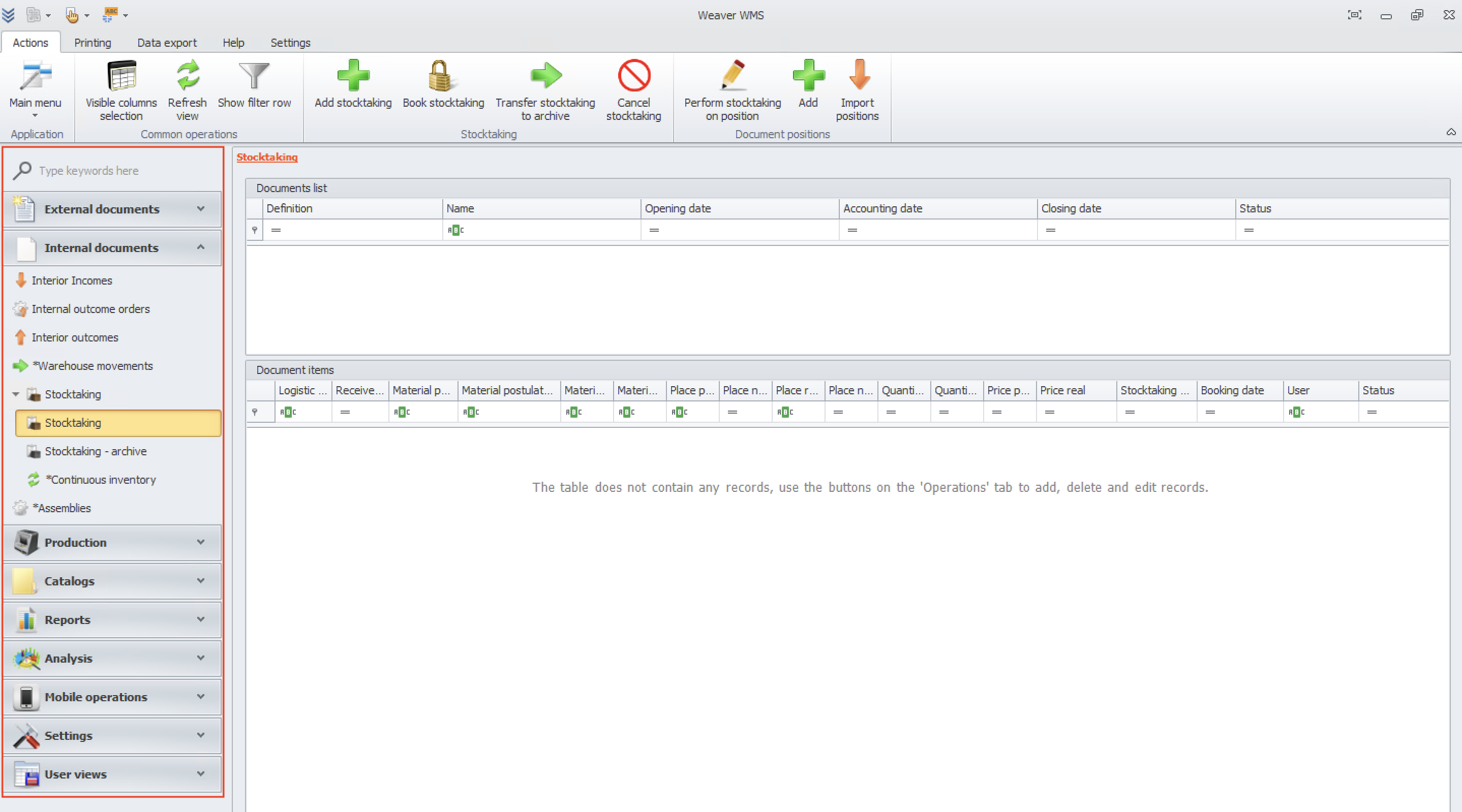
If you see "*" sign before name of module it means that module is in the extended version.